Never miss a beat. Sent yourself or your team members a reminder for anything:
important meetings, to-do items or even birthday wishes!
Jump to:
How to add a Smart Reminders bot for self
MS Teams offers a lot of apps and bot that enable you to work more efficiently. But how do you add a bot for self
Click Apps on the left side, search for the bot you want to add and click the listing:
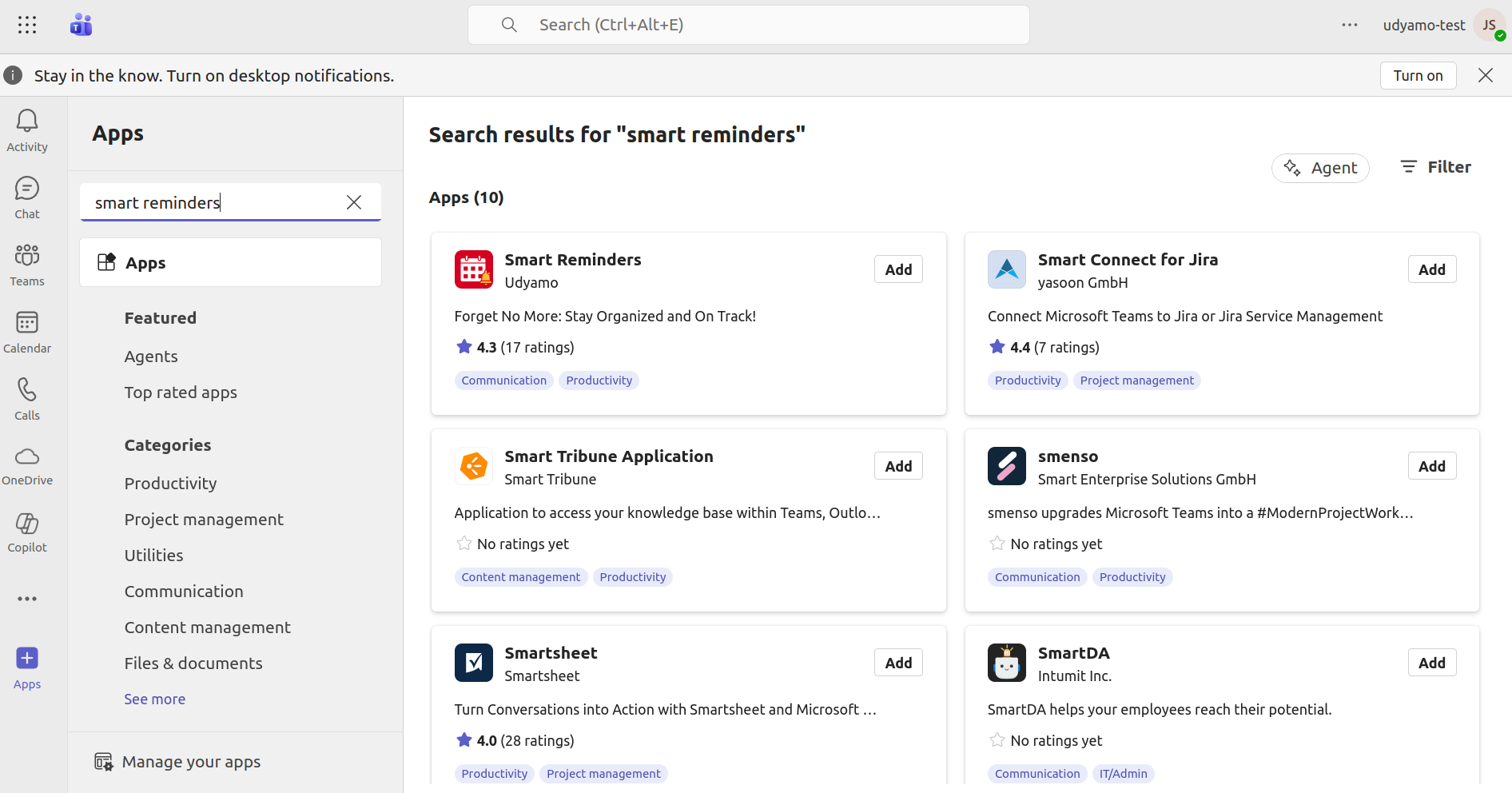
Click on the add button to add the bot for self
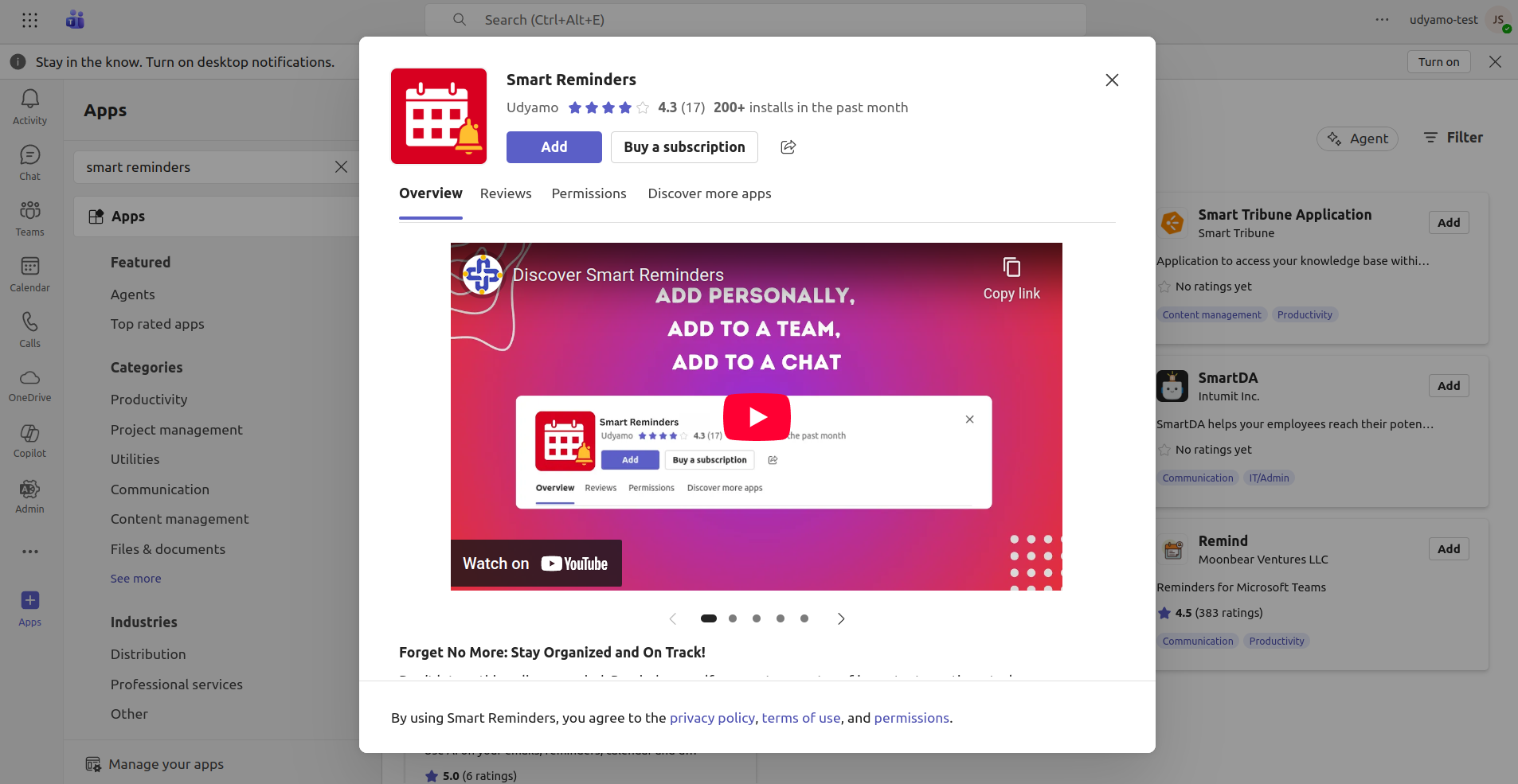
Bot will send a personal message to you, it says that bot is install and how to use it.
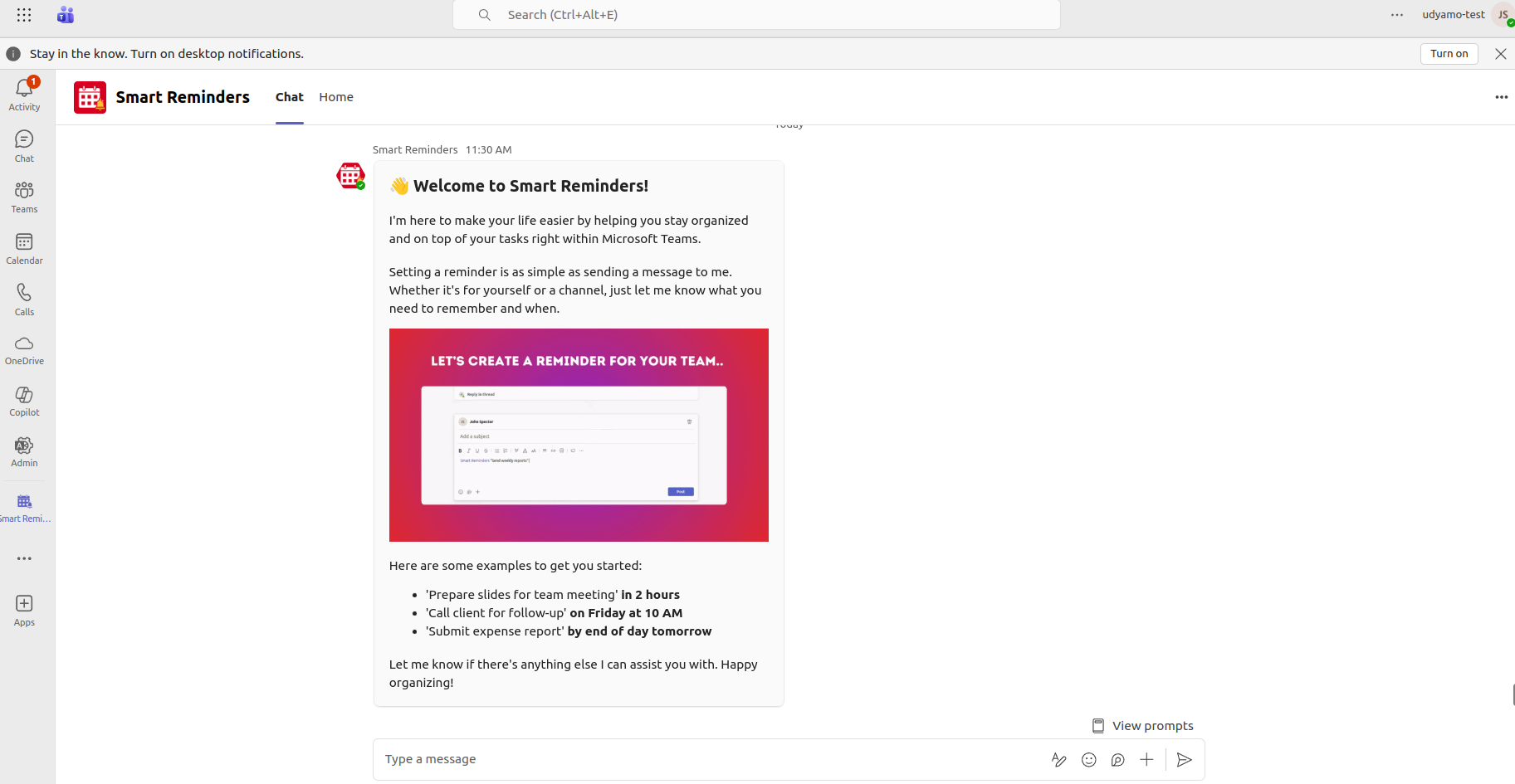
Now, you are ready to use the bot and you can add the reminder using chat commands or you can use the home tab to add the reminder for self.
How to add a Smart Reminders bot to a chat or channel in MS Teams
Click Apps on the left side, search for the bot you want to add and click the listing:
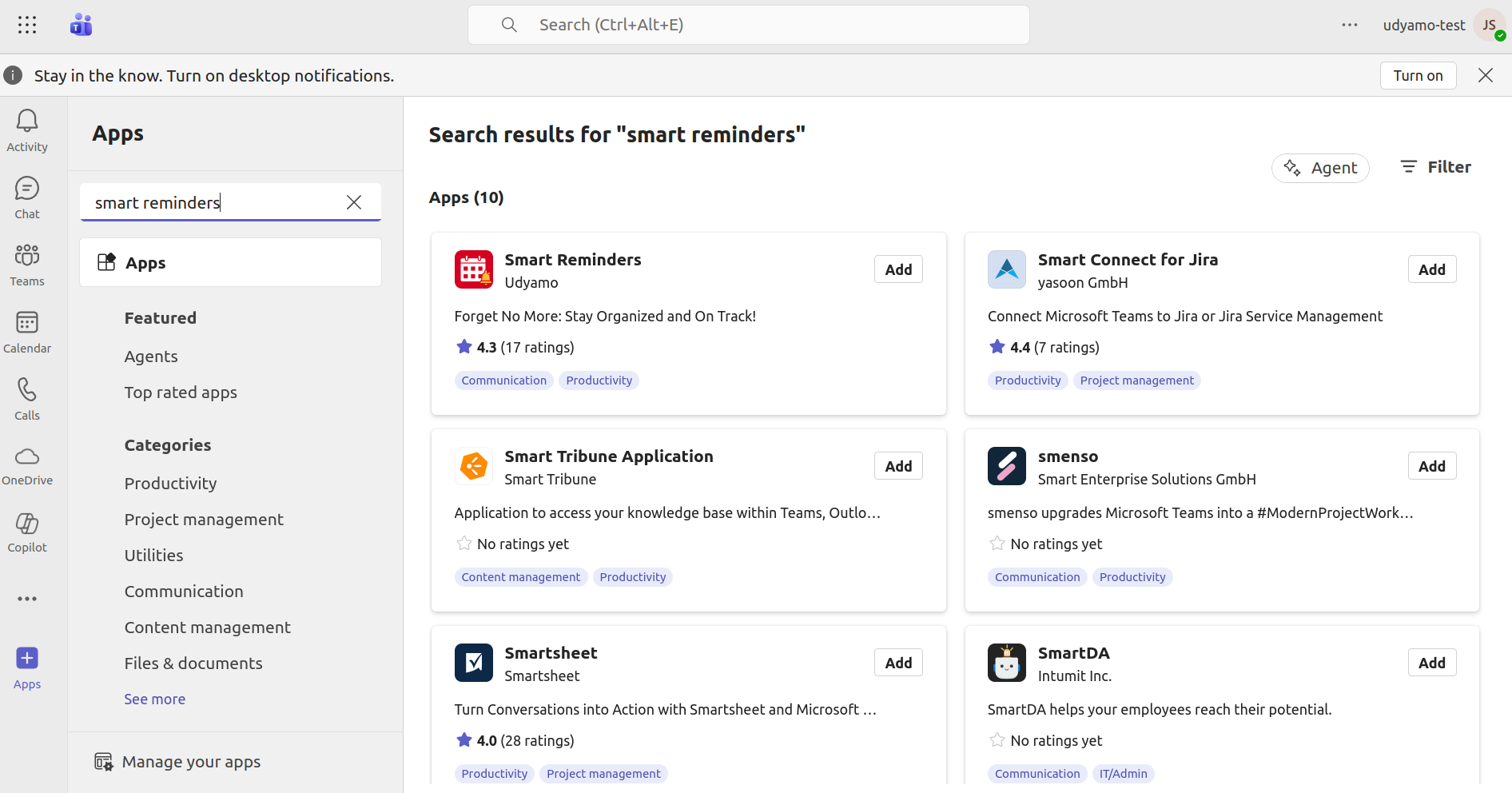
Add the bot to a chat or team
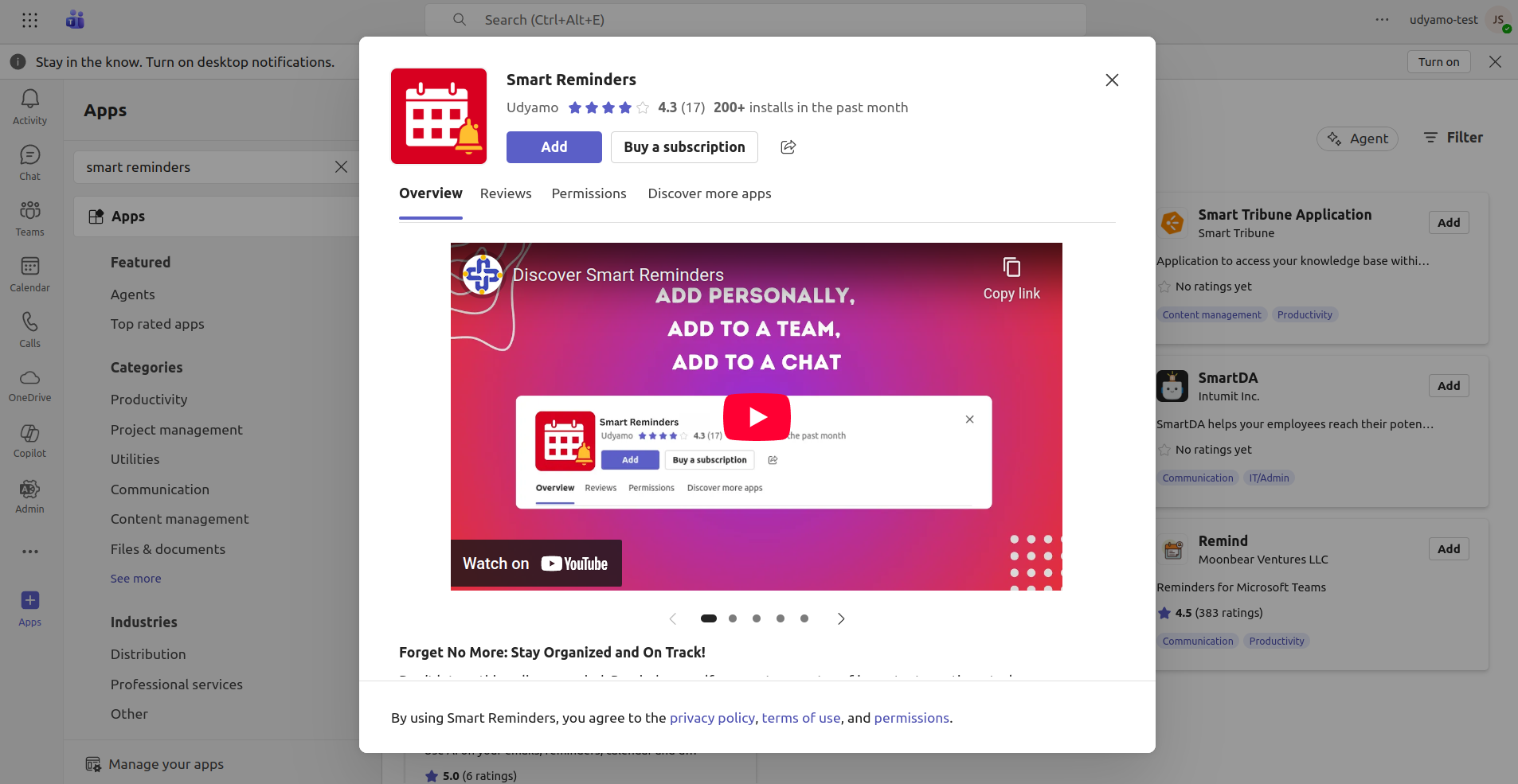
Select which chat or team you want to add the bot to and press "Set up a bot". Please note: Teams currently does not support adding bots to private channels.
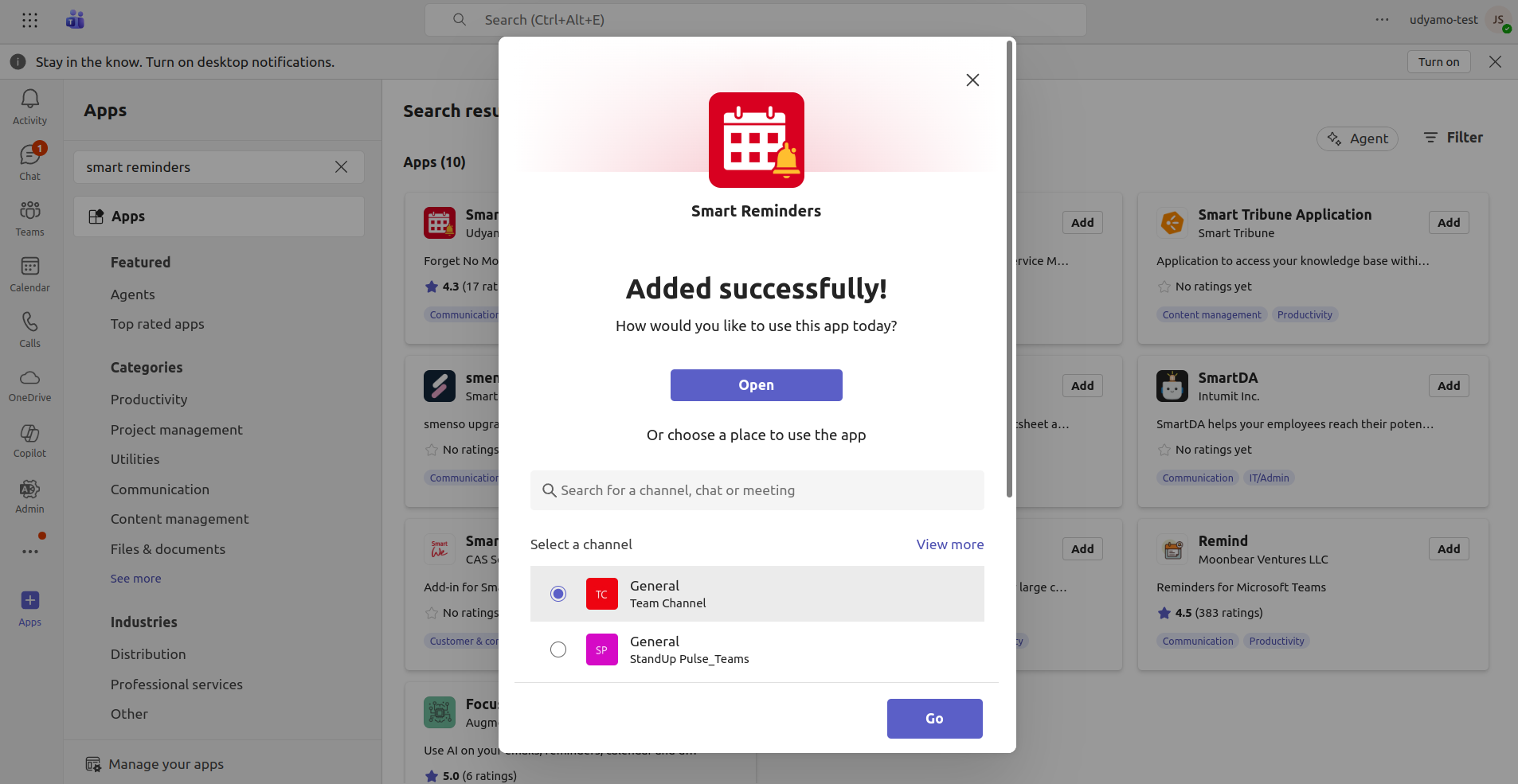
The message box in that chat or channel should now look like this and you should receive a welcome message from the bot. If not, please press the "@" key on your keyboard and click "Get bots" and select the bot from the list of apps. Pressing @ allows you to mention users or bots in Teams.
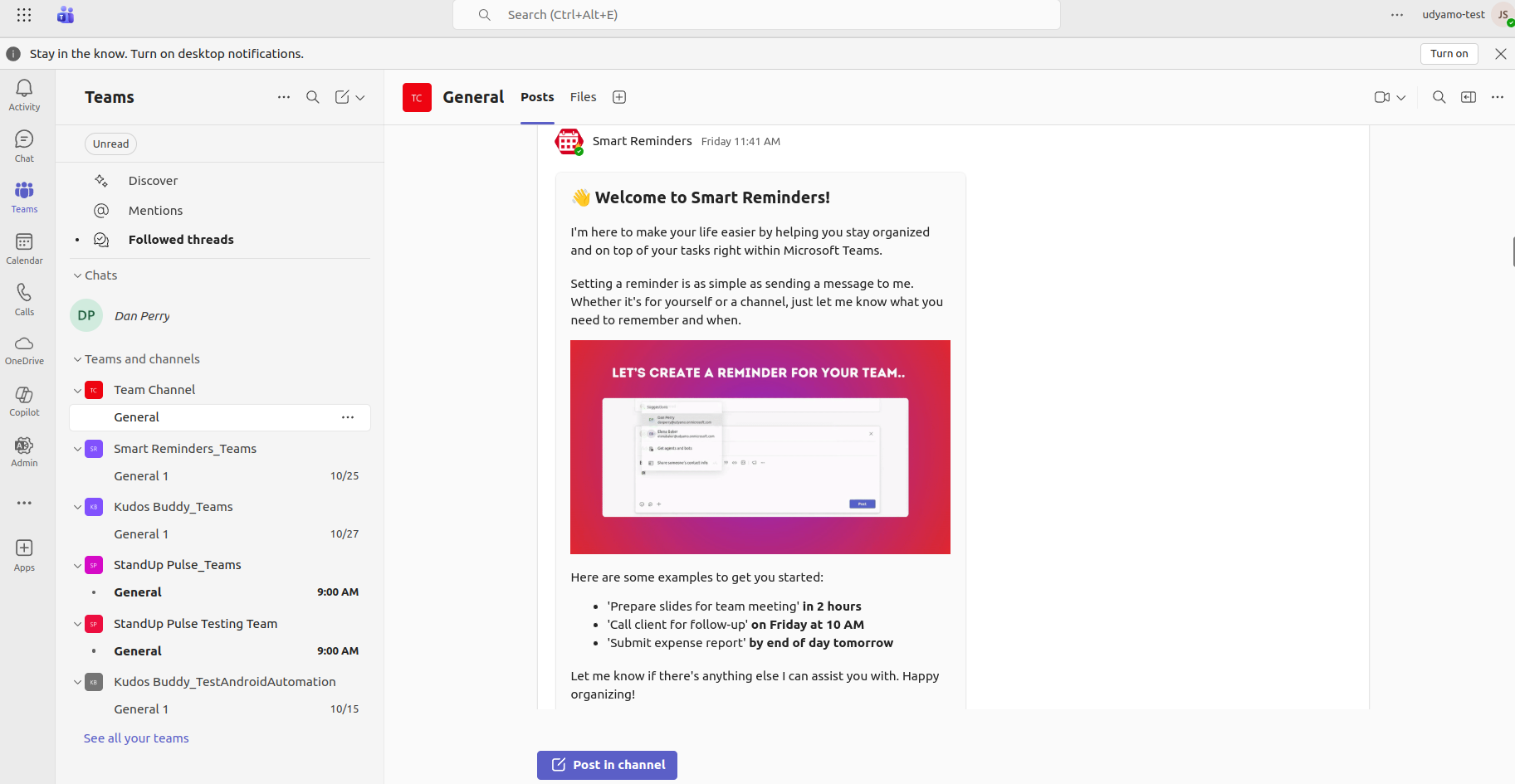
You can now use the bot and set a reminder for the other chat or channel members to see. If you would like to set reminder for other users by @ mentioning that user in your message to the bot.
@Smart Reminders @user1 "enter your message" on friday at 5pm
This user will receive the reminder in the 1-on-1 chat with the bot. Please note: You can only mention users that are part of the current chat or channel and able to mention only one user at a time.
A product by Udyamo